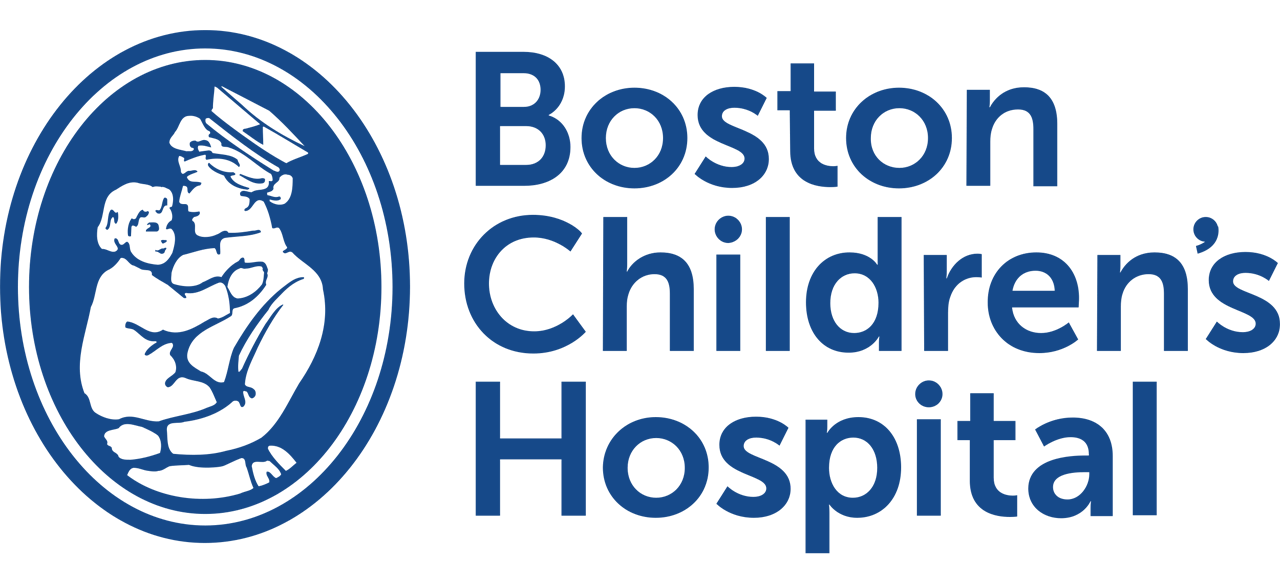Happy Summer to all!
A few new things to report and then a reminder of how to do eConsents at the bottom so settle in. (I’ll try to put the eConsent as its own IT tip sheet on BCHPEM.)
1) Deficiency Reports – if you receive a notification from the hospital that you are delinquent in signing a chart you should head to your inbasket, find the note and follow the follow steps.
-
If you know who to reassign the note to (for example I know Neuman saw the kid), hit the reassign button and enter that name. I know that this is rare but it is the first step.
-
If you don’t know who to reassign to and the Decline button is available, decline and pick a reason (usually ‘Not my patient’)
-
If you don’t know who to reassign to and the Decline button cannot be clicked, go to the top of the page and click the little printer/? Icon (see pic above #3). This opens up ‘Chart Correction’
The Chart correcetion form is above. Pick ‘BCH Note Corrections’ as the ‘issue type’. Then fill out the sections. Say something like ‘this is not my patient and I cannot decline the note. Please re-assign.’
2) BCHPEM site is hidden a little now. If you click to ‘Web Links’, we are now in the ‘Specialty Links’ subfolder.
3) The ED Heavy Menstrual Bleeding Pathway has now been added to quick links for easy access to labs, etc.
4) Ancef added to our quick meds to help deal with those pesky open fractures quickly!
——————————————–
5) Workup tab speed buttons – a prior email talked about adding speed buttons to the workup section.
We know have global smartphrases that you can utilize to make these buttons if you want.
Look for the .edwu____ prefix if you want to copy.
======================================
5) eConsents are now up and running. Find the ED Consent tab when you enter the chart. There are two parts: the clinician side (best done on a workstation) and the parent signing (done on tablet).
There are lots of consent forms ready for use.
Clinician side – on the desktop is easiest
-
Pick the consent form you want
-
Head to the ‘Provider obtaining consent signature’ and use the mouse to sign
-
Put the provider doing sedation in the primary provider section (in case it isn’t you)
-
Hit accept
Clinician side: Once you have done your piece, on the consent page you will see this. Click the little ‘down arrow/paper’ icon.
Clinician side: (on the desktop is easiest) this will open a barcode to be opened via the tablet.
Clinican side: Now, tap in and grab a tablet from the carriage.
Clinician side: Do not log into HAIKU. Click the Pineapple icon!
Clinician side: Scan the QR code you created.
HERE IS THE TRICKY PART:
1. Click on ‘I am opening up for myself’ even though you are opening for the parent.
Parental part:
1. They will be asked to enter last 4 digits of phone number to confirm identity
2. This will bring them to the consent form
3. Help guide them to their section to sign. They can sign with their finger on the tablet
4. Hit accept
I know this seems complicated but once you do it once, it is very slick!
Thanks for all you do!
Your ASAP team,
AJC, JKC, and MBH
Feedback Form
See something erroneous or outdated on this page, use the form below to notify a BCHPEM administrator that this page needs to be updated.